Body
This article provides instructions on how to log in to the RingCentral online account.
<iframe src="https://player.vimeo.com/video/305134343" width="640" height="360" frameborder="0" allow="autoplay; fullscreen; picture-in-picture" allowfullscreen></iframe>
<p><a href="https://vimeo.com/305134343">Getting Started with Polycom IP335</a> from <a href="https://vimeo.com/ringcentraluniversity">RingCentral University</a> on <a href="https://vimeo.com">Vimeo</a>.</p>
When you want to sign in to your RingCentral online account, you can login through the RingCentral homepage by navigating to ringcentral.com.
Logging in via the direct sign-in page or homepage
1. Navigate to ringcentral.com. Alternatively, you can go to the RingCentral sign-in page: https://service.ringcentral.com.
2. Click Login > Admin Portal.

3. Select your preferred sign-in method from the login page. Options include:
• RingCentral sign-in form: Use this login method to sign in using your RingCentral credentials like your email or phone number.
• Google: Use this login method to sign in using your Google account credentials.
• Single Sign-on: If Single Sign-on has been enabled for your account, use this login method to sign in using your Single Sign-on credentials.
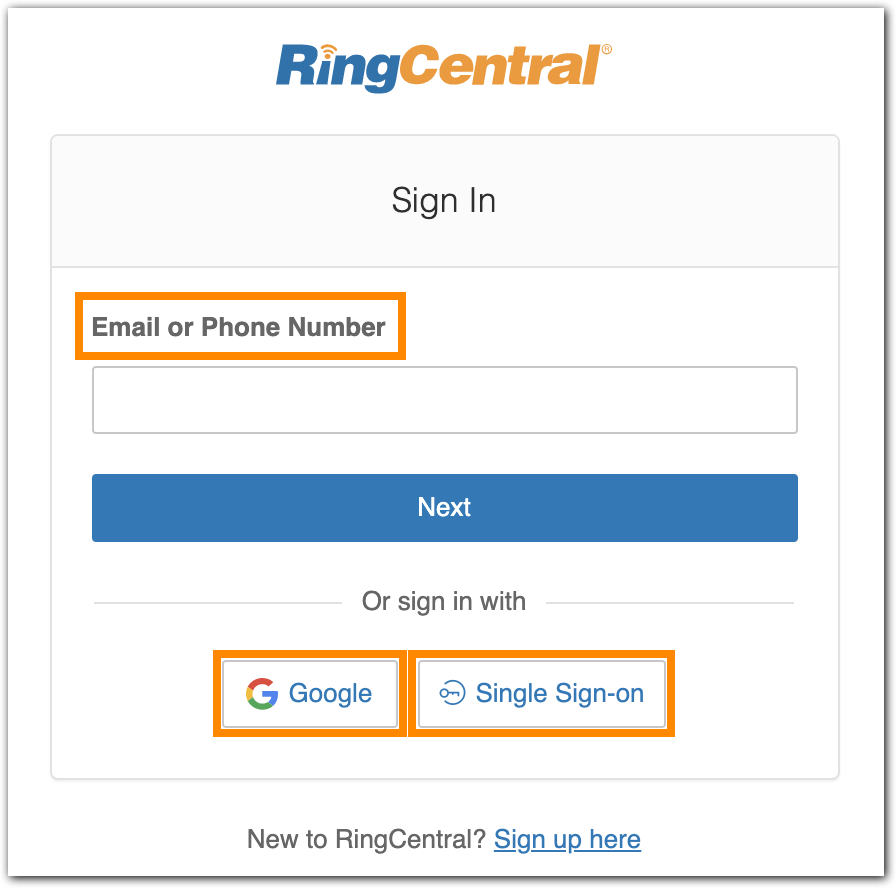
Logging in using the RingCentral sign-in form
1. Enter your RingCentral email or phone number.
2. Select the Next button.
3. If you logged in using your phone number, enter your extension number in the Extension (optional) field. Note: You may need to specify your extension if you are sharing the same phone number in your account and to avoid logging in as a different user.

4. Enter your password.
5. Click Sign in.