The article provides instructions for administrators and users on how to change the PIN which is used to access voicemail messages from physical phones.
Your PIN is used to access messages via phone and can also be used to authenticate your account.
1. Log in to your RingCentral online account. If you logged in using an admin account, click Admin Portal > My Extension.
2. Navigate to Settings.
3. Go to User Details > General.
4. Click Change Password.

5. Click Yes when prompted.
6. Enter your current password, then click Next.
7. Click the Change PIN tab.
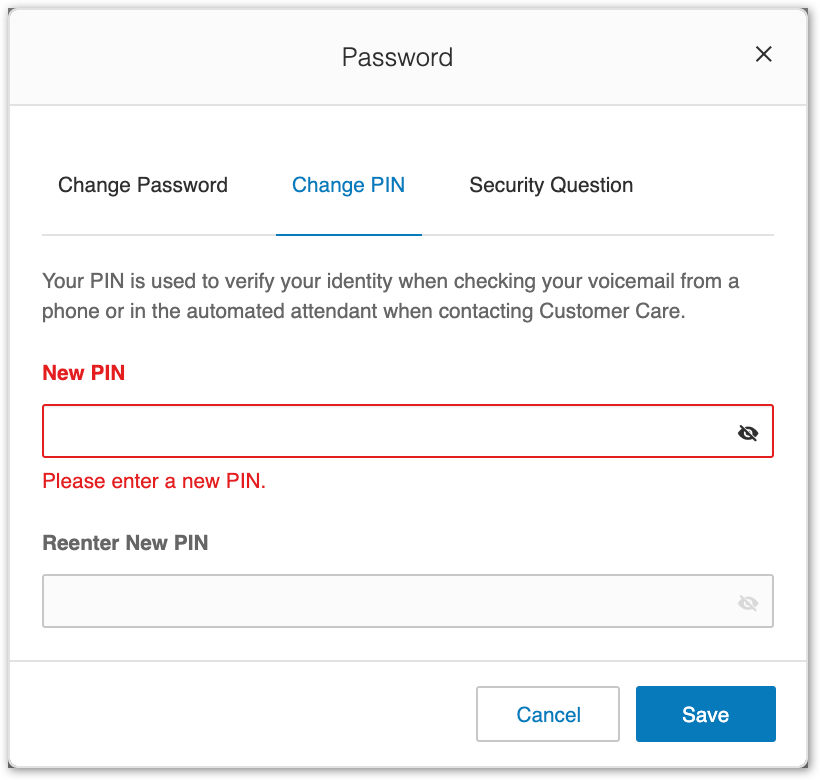
8. Enter your new PIN, then re-enter it to confirm.
9. Click Save.
Note: You will be logged out of your account once you save.