Resetting your RingCentral password
If you’ve forgotten your password, you can reset it using the Forgot Password link from any RingCentral sign in page.
If you want to change your password instead of resetting it, see Changing your RingCentral account password.
1. Click Login in the top right of any RingCentral Support page.

2. Enter your email address or phone number, then click Next.
3. Click Forgot Password at the bottom.
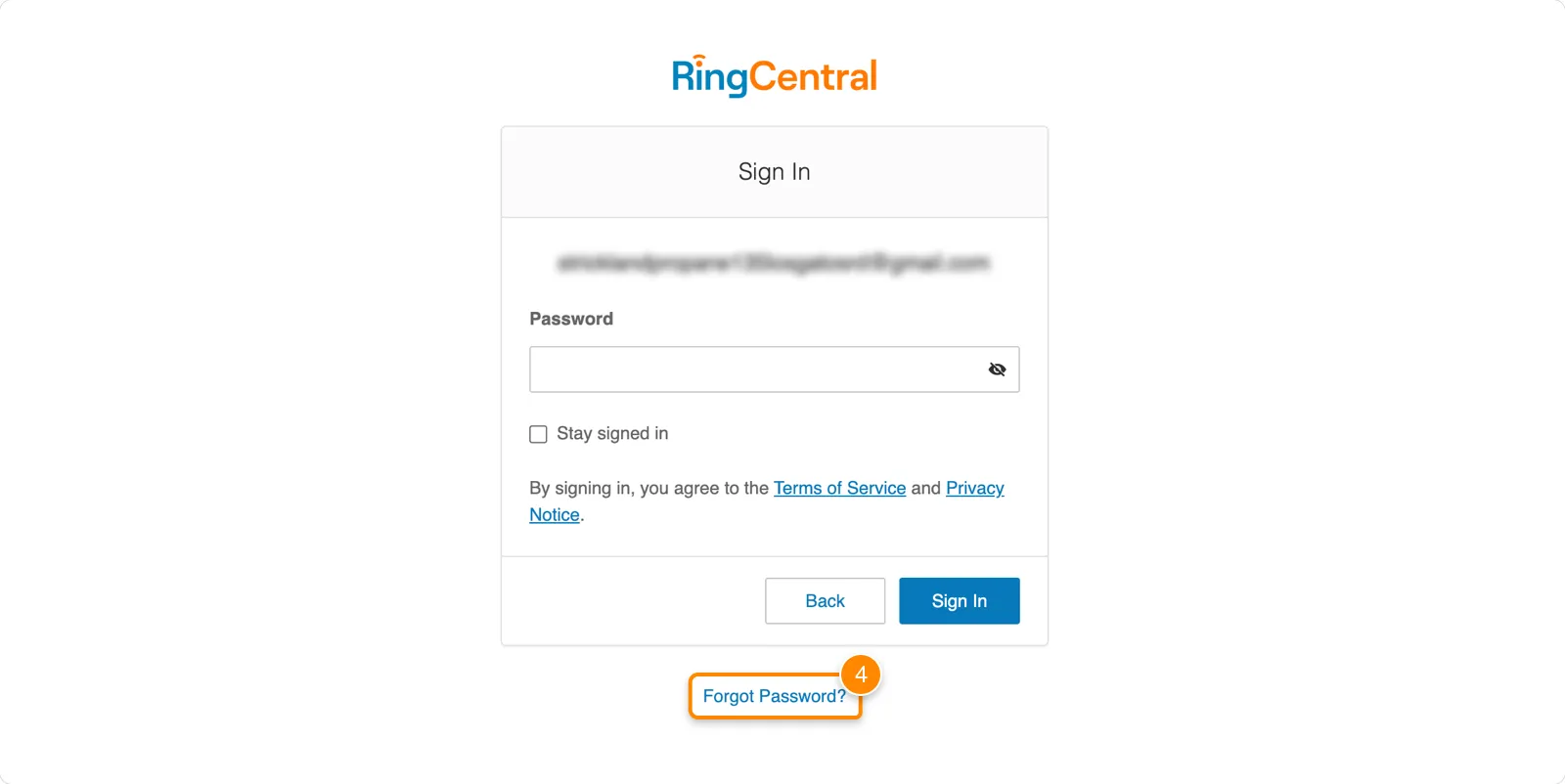
4. Enter your extension number (if applicable), then click Reset.
An email will be sent to reset your password.
5. Go to your email and open the email from service@imperial.edu. If you can’t find it, look in your spam folder.
6. Click the Reset Your Password button or the link to reset your password.
7. Set your New Password, following the password rules.
8. Click Save.